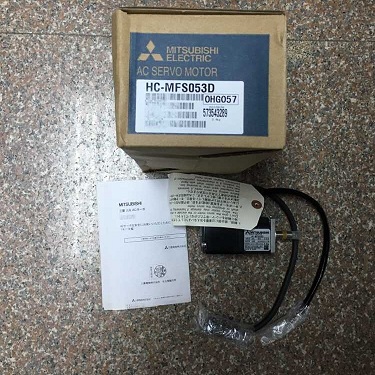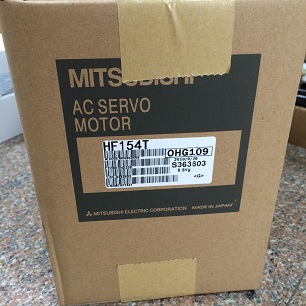Touch screen can not be used because of the failure of the situation: This is mainly because the touch screen is a relatively sophisticated equipment, coupled with the touch screen is open to the public for the nature of the use of its high frequency, the use of personnel quality varies greatly, resulting in frequent failures The
Here to introduce some of the common touch screen touch and maintenance methods:
When the touch screen fails, you should first check the control card power supply is normal, Windows driver is installed properly, and then check whether the completion of the Windows touch screen calibration, “Touchscreen Control” in the parameters are correct, you need to check the serial port is normal and Whether the serial line is connected properly.
Here are some examples to illustrate the fault diagnosis of touch screen processing methods.
1. Touch screen is not allowed
[Symptom]
A surface acoustic wave touch screen, with the fingers touch the monitor screen parts can not normally complete the corresponding operation.
[Failure analysis processing]
This phenomenon may be sound wave touch screen in the use of a period of time, the screen around the reflection of the stripes covered with dust, can be wiped with a dry soft cloth, and then power, restart the computer and re-calibration. There may be a sound wave screen reflection stripes are slightly damaged, if you encounter this situation will not be completely repaired.
If it is capacitive touch screen in the following circumstances can run the screen calibration program: (start – program – Microtouch Touchware)
1) the first time to complete the installation of driver software.
2) Each time you change the monitor’s resolution or display mode.
3) Each time the displayed display area is changed.
4) After adjusting the frequency of the controller each time.
5) Each time the cursor does not correspond to the touch point.
After calibration, the calibrated data is stored in the controller’s registers, so there is no need to calibrate the screen each time the system is started.
2. Touch screen no response
[Symptom]
A touch screen can not work, touch any part of the no response.
[Failure analysis processing]
First check the wiring interface is loose, and then check the serial port and the interrupt number is a conflict, if there is conflict, should adjust the resources to avoid conflict. And then check the touch screen surface cracks, if cracks should be replaced. Also need to check the touch screen surface is dust, if any, with a soft cloth to clear. Observe whether the indicator light on the control box is working properly. Normally, the indicator light is green and blinks.
If the above parts are normal, you can use the replacement method to check the touch screen, replace the control box, replace the touch screen, and finally replace the host.
If the surface acoustic wave touch screen can be carried out as follows:
If the resistance touch screen can be carried out as follows:
1) Check whether the connection to the touch screen is connected, and one of the connections to the keyboard port (5 volt touch screen from the keyboard) is connected. Please check the connection.
2) observe the touch screen control box light situation, if not bright or bright red light that the control box has been bad replacement.
3) If the confirmation is not the above, please remove the touch screen driver and restart the computer to reinstall the driver, or replace the updated version of the driver.
4) whether the host equipment and serial resources conflict check the hardware equipment and adjust. For example, some of the network card installed after the default IRQ 3, and the COM2 IRQ conflict, this time should be the NIC’s IRQ switch to the unused IRQ. May be the computer motherboard and touch screen control box is not compatible, please replace the host or motherboard The
5) If the touch screen is used for a long period of time (3-4 years) found in some areas of the touch screen can not touch, it may be a touch screen is broken Please replace the touch screen.
If the capacitive touch screen can be the following maintenance:
3. Touch screen response time is very long
[Symptom]
A touch screen, with a finger touch the monitor screen, it takes a long time to react.
[Failure analysis processing]
It is possible to touch the screen sticky with moving water droplets, just use a dry soft cloth can be wiped. There may be a host grade is too low, such as the clock frequency is too low, if this is the case, it is best to replace the host.
4. Touch screen local no response
[Symptom]
A touch screen, with the fingers touch the monitor screen, the local place no response.
[Failure analysis processing]
This may be the touch screen reflection stripes are partially covered, you can use a dry soft cloth to wipe clean. There may be a touch screen reflection stripes were hard to scratch, will not be able to repair.
5. The touch screen is normal but the computer can not operate
[Symptom]
A touch screen, the test itself all normal, but connected to the host, the computer can not operate.
[Failure analysis processing]
This may be in the host to start loading the touch screen driver before the touch screen control card to receive the operation signal, just re-power, and then start the computer can be. It is also possible that the touchscreen driver version is too low to install the latest drivers.
6. Start the touch screen for the first time after installing the driver without response
[Symptom]
A touch screen, install the driver after the first start touch screen will be no response.
[Failure analysis processing]
First confirm the touch screen line connection is correct, if not correct, should be connected after the correct connection to all lines. And then check whether the host equipment and serial resources conflict, check the hardware devices and adjust them, for example, some of the default network card installed after the IRQ 3, and COM2 IRQ conflict, this time the NIC should be used to switch the IRQ unused IRQ.
7. Use a period of time after touching no response
[Symptom]
A touch screen, boot after the normal use of a period of time after no response.
[Failure analysis processing]
1) Check whether or not the hard disk is set up in the “Monitor Energy Saving Settings” of Wlndows 9x. Click the “Settings” button, set the parameters in addition to “power program” to “always open”, then click the “Settings” button, select the “Properties” command, and then select the “Screen Saver” tab from the dialog box, click the “Settings” button, Outside, the rest are “never”.
2) In some applications, due to poor grounding performance, because the control box housing is full of a lot of static electricity, thus affecting the control box inside the working electric field, resulting in the gradual failure of the touch. At this point with a wire to control the box shell ground, you can restart.
3) As the surface acoustic wave touch screen work in the touch screen surface covered with sound waves, if the long-term does not touch the touch screen, resulting in excessive accumulation of dust, blocking the wave reflection stripes, will cause the touch screen can not work properly. For touch displays, use a clean business card or banknote to gently wipe the dust on the surrounding stripes through the front cover of the monitor and the touch screen, and then restart the computer. For the touch one machine can open the front cover of the monitor, with a clean towel around the reflection of the dust on the stripes, and then restart the computer.
4) many touch one touch screen control box from the one machine power to take power instead of taking power from the host, it should also check the all-in-one power supply 5V output is correct, sometimes instantaneous current is too large, resulting in the fuse was burned Need to replace the fuse.
8. Touch screen click precision down
[Symptom]
A touch screen, the click precision down, the cursor is difficult to locate.
[Failure analysis processing]
1) Run the touch screen calibration procedure. (Start – Settings – Control Panel – Sound Screen – Caliberate button).
2) If you are new to the touch screen, please try to delete the driver, and then power off the host for 5 seconds to re-install the driver.
3) If the above approach does not work, it may be the sound wave screen in the transport process of reflections are slightly damaged, can not be completely repaired, you can reverse direction (relative to the direction of the mouse deviation) equidistant deviation from the calibration of the bull’s-eye positioning.
4) If the sonic screen is not allowed after a period of use, it may be the screen around the reflective stripes or transducers above the dust cover, if you are using my company KA type cabinet, you can open the cover with a dry Soft cloth dipped in industrial alcohol or glass cleaning fluid to clean its surface, and then re-run the system, pay attention to the upper left, right upper and lower right of the transducer can not be damaged. Then power off the computer and re-calibrate.
5) touch the surface of the screen there are water droplets or other soft things stick to the surface, touch the screen mistakenly touch the hand caused by the surface sound waves are not allowed to clear it.

2017-10-25
News