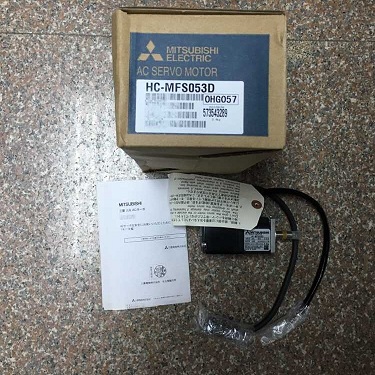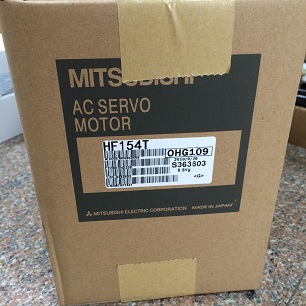The faults of the display are divided into soft faults and hard faults. When our display fails to display properly, we should first analyze briefly, where the fault is, whether it is a software setup problem or if the internal circuit of the monitor is broken, and then determine if it is necessary. Send repairs so that you can run fewer roads. According to the fault classification of the monitor, there are the following failure phenomena:
1 black screen
When you turn on your computer, no images appear after a few minutes. At this time, you should first look at the power indicator on the display panel is lit. If not, check if the monitor’s power plug is connected. If the power cable is plugged in properly (to ensure that the power outlet has power, you can try a jack for a change), and the power switch is on, but the indicator light is off, indicating that the internal circuit of the monitor is faulty, then you should send it. Special maintenance department repairs.
If the power indicator of the monitor is on, you should restart the computer and pay attention to whether the indicator light of the host is shining and whether there is a “click” sound in the host. If it says that the computer has started normally. At this time, check whether the signal cable of the monitor and the host computer is normal, whether the 15-pin D-type plug connected to the host is loose, whether the pin in the plug is broken, defective, short and so on. If the connection is normal (if the condition is changed, try one monitor, or try another one, the fault of the user will be immediately seen, because there is still a failure of the graphics card), indicating that the monitor has internal faults and should be repaired. .
Currently, the displays are all energy-saving and will automatically work in the corresponding state and mode according to the line and field synchronization signals sent by the host. The indicators on the panel also indicate the corresponding state. Normally flashing orange – off or sleep, orange – suspended, yellow – waiting, green – normal display.
When your monitor is blank, it is better not to power the monitor continuously or for a long time after careful inspection if it is not the host’s fault.
2 Huaping
It is usually because the display does not support the display mode sent by the host, which is often higher than the display mode of the display, causing the screen image to be chaotic and unable to see the image and text on the screen. If it is a monitor with automatic mode recognition, it may be a black screen, but the indicator light in the bottom of the panel is green. At this time, you can restart the computer to enter safe mode. After changing the display mode to 640*480, restart the computer to recover. If this method does not work, you can remove the graphics driver in safe mode, and then reinstall the graphics driver in normal mode. There is also a fixed position display on the screen that appears to be garbled when the video card’s video memory is faulty, but it appears normal in other places.
There are also individual video card corruption caused by Huaping, but this situation is very small.
3 lack of color
The more obvious is the lack of red or yellow, or blue, it may be color confusion, but the details of the image are clear. At this time, the monitor looks a bit longer and the eyes feel uncomfortable and tingly. At this time, you can check the connection plug of your monitor and host computer after turning off the machine to see if the needle inside is broken (not all missing, but yes, but only exposed half), loose, and sly ( Deflection on one side or with other needles). (Please note that the monitor and the mainframe usually use a 15-pin D-type plug. Usually only 11 are used. Usually, the 9th, 5th, and 11th pins are left. We don’t have to feel weird. Don’t use artificial pins to fill the missing pins. Qi). Then check the video card is loose. If these are OK, the monitor can be repaired.
When the screen shows red (R), green (G), and blue (B), the internal circuit of the monitor must be broken.