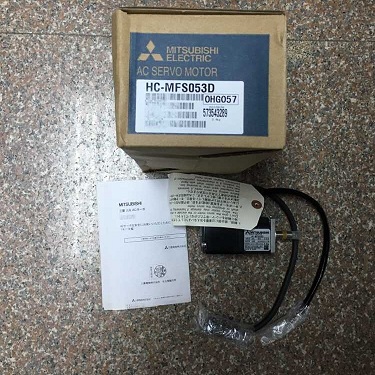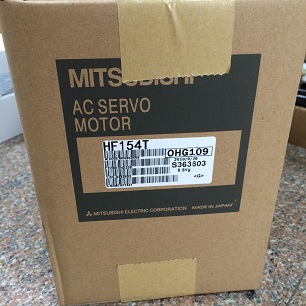When updating the operating system, Siemens PLC should always be updated with the latest version available for the relevant order number. Previous versions of the operating system were available as backups to allow the user to revert to the original version, although so far no such necessity has been found. The latest version of the CPU operating system is available for all versions of this order number.
Users can perform micro-memory card update or online update:
1. Micro Memory Card:
Prerequisites for creating an operating system update card:
Storage capacity is 4MB (order number 6ES7953-8LM20-0AA0)
Or higher micro memory card
STEP7V5.1 + SP2 or later
PC PC or PC with external PROM programmer (6ES7792-0AA00-0XA0)
PG720 / 740 or with adapter (6ES7798-0BA00-0XA0)
FieldPG / PowerPG for programming Micro Memory Card
To create an operating system update card using STEP7:
1. Download the required CPU file.
Double-click the file name to unzip the file
3. Delete the Micro Memory Card by executing the “File / S7MemoryCard / Delete” command in the SIMATIC Manager.
4. Select “PLC / UpdateOperatingSystem” in the SIMATIC Manager to program the operating system and select the target directory and open the CPU_HD.UPD file to start the programming process.
5. Programming of the operating system update card is completed when the message “The firmware update with module number with ES715-2EH13-0AB0 transferred last memory card” (firmware update of module number 6ES7315-2EH13-0AB0 has been successfully transferred to the S7 memory card) appears on the screen.
Perform an operating system update:
1. Cut off the power supply of the rack where the CPU is (PS)
2. Disconnect the PLC from the communication network
3. Insert the prepared operating system update card into the CPU
4. Connected to the CPU where the rack power (PS)
5. The operating system will be transferred from the micro memory card to the internal flash EPROM of the CPU. All LEDs of the CPU (FRCE, RUN, STOP, SF, BF) will be on during transmission.
6. After about 2 minutes, the operating system update is complete. STOPLED flashing slowly at CPU => requesting system memory reset.
7. Turn off the power and insert the micro memory card required for operation.
8. Turn on the power. The CPU automatically performs a total reset and then immediately transitions to ready for operation.
9. The clock must be synchronized before the PLC is reconnected to the communication network.
2. Online Update:
Preconditions:
The firmware can be updated online with STEP7V5.3 and higher.
The station where the module to be updated must reside must be accessible online.
You must insert an MMC into the module
文 The file system of the programming device (PG or PC) must have the latest firmware version of the file.
A folder can contain only one firmware version of the file.
Perform firmware update:
1. Start STEP7 and switch to HW-Config.
2. Open the station where the CPU to be updated is located.
3. Select the CPU.
4. Select the menu item “Targetsystem> Firmwareupdate”. This menu item is only available if the selected CPU supports the “Firmwareupdate” function.
5. In the opened menu item “Firmwareupdate”, use the “Search” button to select the path to the firmware update file (* .UPD).
6. After selecting a file, you will be prompted in the lower part of the “Firmwareupdate” dialog box which modules the file is suitable for and which firmware version to use.
7. Click the “Execute” button. STEP 7 checks if the module can resolve the selected file – if the result is positive – loads the file into the CPU. If you need to change the operating mode of the CPU for this purpose, the user will be asked to perform this change. Then the CPU will update the firmware itself.
8. Check with STEP7 (read CPU diagnostics buffer) Whether the CPU started successfully with the new firmware.
Please note:
After the CPU has performed a total reset, the following values will be retained:
MPI interface parameters (MPI address and the highest MPI address)
CPU’s IP address
Subnet mask
Static SNMP parameters