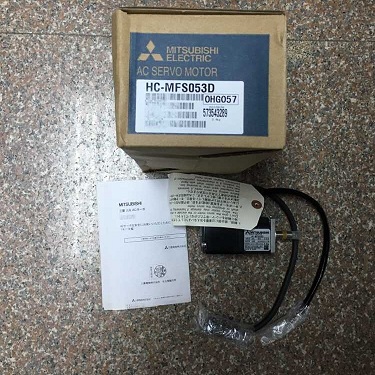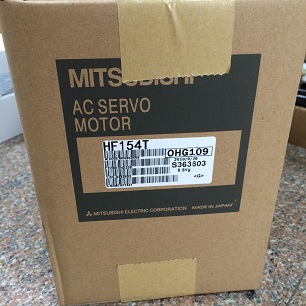Many people use touch screens and touch screens cannot be used due to a malfunction. This is mainly due to the fact that the touch screen is a relatively sophisticated device. In addition, the touch screen is mostly open to the public. Its high frequency of use and the quality of its users are uneven. As a result, its failures frequently occur. Here are some touch screen repair methods. :
When the touch screen fails, touch screen repair should first check the control card power supply is normal, the Windows driver is installed properly, and then check whether the touch screen calibration under Windows, “Touchscreen Control” parameters are correct, but also need to check whether the serial port Normal and serial line connection is normal.
Here are some examples to illustrate how to handle touch screen repairs.
1. Touch screen is not allowed
[Troubleshooting]
A surface acoustic wave touch screen, where the finger touches the screen of the display, cannot normally perform the corresponding operation.
[Fault Analysis Processing]
This phenomenon may be the sound wave touch screen is used for a period of time, the reflective stripe around the screen is covered with dust, use a dry soft cloth to wipe, and then power off, restart the computer and recalibrate. It is also possible that the reflective stripes of the acoustic screen are slightly damaged, and if this happens it will not be completely repaired.
If it is a capacitive touch screen, the screen calibration procedure can be run under the following conditions: (Start–Programs–Microtouch Touchware)
1) Complete the installation of the driver software for the first time.
2) After changing the resolution or display mode of the monitor each time.
3) After changing the display area of the display each time.
4) After adjusting the frequency of the controller each time.
5) Each time the cursor and touch point do not correspond.
After calibration, the calibrated data is stored in the controller’s registers so that the screen does not need to be calibrated after each system startup.
2. Touch screen does not respond
[Troubleshooting]
A touch screen does not work, no response to touch any part.
[Fault Analysis Processing]
First, check whether the connection interface is loose, and then check whether the serial port and the interrupt number have conflicts. If there is conflict, resources should be adjusted to avoid conflicts. Then check the surface of the touch screen for cracks. If any cracks should be replaced. You also need to check the surface of the touch screen for dirt, if any, use a soft cloth to remove it. Observe that the indicator on the control box is working properly. When it is normal, the indicator is green and blinks.
If the above parts are all normal, you can use the replacement method to check the touch screen, replace the control box first, replace the touch screen, and finally replace the host.
If the surface acoustic wave touch screen can be repaired as follows:
It may be the connection of the touch screen. One of the connections to the keyboard port of the host (take 5 volt touch screen working voltage from the keyboard port) is not connected. Please check the connection. It may be that the serial port number selected during the driver installation of the touch screen and the serial port number actually connected to the touch screen do not correspond. Please uninstall the driver and reinstall it. The host may be a domestically-made original machine. The installed operating system is an OEM version, which is adjusted by the manufacturer. This causes non-standard serial communication and is incompatible with the touch screen driver. If possible, format the hard disk and install the system to drive the touch screen. Whether there is a conflict between the device and the serial port resource in the host Check and adjust the hardware devices. For example, after the default IRQ of the network adapter is 3, the IRQ of the COM2 is in conflict with the IRQ of the COM2. In this case, use the IRQ of the network adapter to use the idle IRQ.
If it is a resistive touch screen, it can be repaired as follows:
1) Check whether the connection of the touch screen is connected. One of the connections to the keyboard port of the host (take the 5 volt touch screen working voltage from the keyboard port) is connected. Check the connection.
Observe the status of the touch screen control box light. If it is not bright or it is red, the control box is broken. Please replace it.
3) If the confirmation is not the above, please delete the touch screen driver and restart the computer to re-install the driver, or replace the newer driver.
4) Check if there is a conflict between the device and the serial port resource in the host. Check and adjust each hardware device. For example, after the default IRQ of some network adapters is 3, conflict with the IRQ of COM2. In this case, you should change the IRQ of the network adapter to idle IRQ. It may be that the computer main board and the touch screen control box are not compatible. Please replace the main unit or the main board.
5) If the touch screen is used for a long period of time (3-4 years) and some areas of the touch screen cannot be touched, the touch screen may be broken. Please replace the touch screen.
If the capacitive touch screen can be repaired as follows:
Check whether the connection of the touch screen is correct. If it is an external box control card, the control box part is directly connected with the cable protruding from the touch screen through the tongue-out slot. The power supply part is passed through a keyboard adapter (the RS232 port must be connected first The small rubber head next to the connector is unplugged and the power cord can be wired in.) Connect one end to the keyboard port of the host and the other end to the computer keyboard. Insert a small head of the 5V power supply and insert it into the 232 ports. Connect the RS232 connector out of the control box and insert it into the host’s 9-pin hole. If your host can use a 25-pin hole, please purchase a 9-25 adapter to convert. If your host’s keyboard port is The original machine’s small keyboard port, please purchase a pair of large keyboard to small keyboard adapter.
If it is a built-in card, check if the jumper jumps to the jumper of the control card. Because the user’s machine configuration is different, the peripherals used are also different. Therefore, in order to avoid conflict between the touch screen and the user’s peripherals, Micro Touch provides jumper descriptions of the control card for the customer to choose. The jumper settings of the control card address are explained as follows:
COM port settings
CommPort I/O A1 A2 A3 A4 A5 A6
COM1 3F8-3FF ON OFF ON OFF ON OFF
COM2 2F8-2FF OFF ON ON OFF ON OFF
COM3 3E8-3EF ON OFF OFF ON ON OFF
COM4 2E8-2EF OFF ON OFF ON ON OFF
COM5 2E0-3E8 OFF ON OFF ON OFF ON
COM6 2F0-2F8 OFF ON ON OFF OFF ON
COM7 3E0-3E8 ON OFF OFF ON OFF ON
COM8 3F0-3F8 ON OFF ON OFF OFF ON
The combination of COM port and interrupt jumper should be set as follows. Exceptions in special cases.
COM1->IRQ4 | COM2->IRQ3 | COM3->IRQ4 | COM4->IRQ3
3. Touch screen response time is very long
[Troubleshooting]
A touch screen, after touching the display screen with your finger, takes a long time to respond.
[Fault Analysis Processing]
It is possible that there is a moving water droplet on the touch screen. Just wipe it with a dry soft cloth. It is also possible that the host level is too low, such as the clock frequency is too low. In this case, it is better to replace the host.
4. Local touch screen does not respond