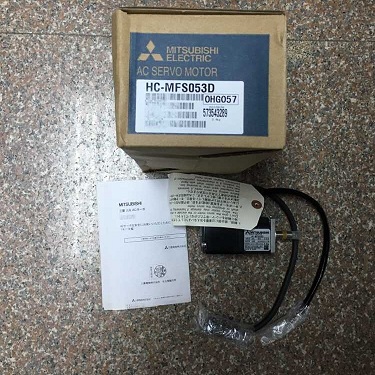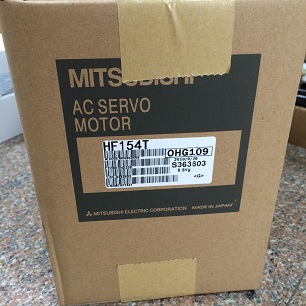(1) Fault One: Touch Offset
Phenomenon 1: The position touched by the finger does not coincide with the mouse arrow.
Cause 1: After installing the driver, the center of the bull’s-eye is not vertically touched when correcting the position.
Solution 1: Recalibrate the position.
Phenomenon 2: The touch in some areas is accurate and the touch in some areas is biased.
Cause 2: The sound wave reflection fringes on the four surfaces of the surface acoustic wave touch screen accumulate a large amount of dust or scale, which affects the transmission of the sound wave signals.
Solution 2: Clean the touch screen. Pay special attention to clean the sound reflection stripes on the four sides of the touch screen. When cleaning, disconnect the power supply of the touch screen control card.
(2) Fault 2: Touch no response
Phenomenon: The mouse arrow does not move when the screen is touched, and no position change has occurred.
Cause: There are many reasons for this phenomenon, which are explained one by one below:
1 The sound wave reflection fringes on the four perimeters of the surface acoustic wave touch screen have very serious accumulation of dust or scale, which may cause the touch screen to fail to work;
2 The touch screen has failed;
3 The touch screen control card has failed;
4 The touch screen signal line has failed;
5 The host computer’s serial port has failed;
6 Computer’s operating system has failed;
7 Touch screen driver installation error.
Solution:
1 Observe the touch screen signal indicator. The lamp blinks regularly under normal conditions and flashes approximately once per second. When the screen is touched, the indicator light is always on. After the touch is stopped, the indicator lamp flashes.
2 If the signal light is still on without touching it, first check whether the touch screen needs to be cleaned; secondly, check whether the serial port number connected to the hardware matches the serial port number set by the software, and whether the serial port of the host computer is working properly.
3 Run the COMDUMP command in the driver disk. The command is the DOS command. Run COMDUMP followed by a space and the serial port code 1 or 2 and touch the screen to see if there is data rolling out. If data is rolled out, the hardware connection is normal. Check whether the software settings are correct and whether there is a conflict with other hardware devices. If there is no data rolling out, the hardware fails and the specific point of failure is to be determined.
4 Run the SAWDUMP command in the driver disk. The command is the DOS command. When the program is run, the program will query the type of the control card, the port number of the connection, and the transfer rate. Then the program will read the relevant data from the control card. Please pay attention to the AGC value of the X-axis AGC and Y-axis in the lower left corner of the screen. When the value of any axis is 255, the transducer of this axis is faulty and needs to be repaired.
5 After installing the driver for the first time, pay attention to the details of the system error. “No control card found”, “No touch screen is connected”, etc. Check the corresponding parts as prompted. For example, if the touch screen signal line is connected with the control card firmly, whether the keyboard takes the wire is connected with the host. 6 If you still can not rule out, please professional service.
{$Page$}
Fault summary
1. No reaction on power-up
Motherboard inverter partially damaged
2. Electric insurance
Inverter burn out
Transistor D667 breakdown
3. Power on the blue screen, the screen becomes blue screen after ten minutes of power on
Motherboard CPU is bad
Motherboard LCD negative pressure is too low, LCD negative pressure is 0, motherboard failure
5. The screen is dark
Contrast problems
6. Sometimes there is no communication
Poor communication due to poor communication cable
7. Touch failure, sometimes white screen
Touch panel failure
8. Black screen, dead screen
Inverter burn out
Power on immediately burn insurance, motherboard failure
LCD failure, motherboard burned
Motherboard power is partially damaged
Motherboard failure, high current burn
Backlight does not light motherboard inverter fault
Inverter is protected and causes black screen on power-on
LCD failure, touch panel damage
10. Touch is normal and the main board program does not respond
Motherboard failure, replace the motherboard
11. Poor touch, touch failure; operating sensitivity is not enough
Abnormal touch resistance
Silver paste resistance is infinite
Replace the touch panel
Customer program problem
12. Power loss
Power transistor is broken down by high current
Replace the motherboard
13. The motherboard liquid crystal elements are heavily corroded and no power is displayed
The bad customer environment causes damage to text components.
14. PWR light is off, everything else is normal
Reconnect PWR lamp signal line OK
15. Dual serial ports cannot communicate
Misuse of software
16. Loose Motherboard
Touch panel fixed leg breaks
Bonding with super glue
17. 485 bad serial communication
Cannot communicate after replacing IC, motherboard failure
18. No response on touch screen
Motherboard inverter partially burned
19. TP1, TP2 short to ground, CPU burned
20. Bad communication
The serial port pin is skewed, and the bad contact causes communication failure
Adjust pin position
Misuse of software
22. The screen cannot be switched
Cracks on the surface of the panel cause poor touch
23. Touch the crash,
Customers misuse software