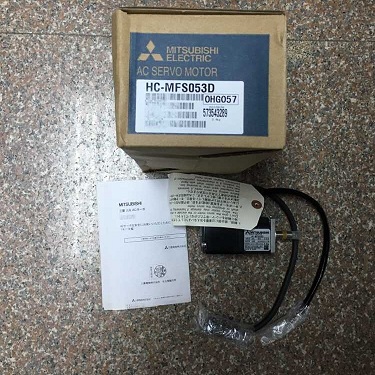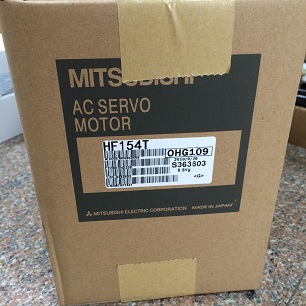1, why do I do the Chinese picture can not be displayed normally, it is shown distortion?
A: This situation is generally due to not choosing the correct Chinese fonts caused by, just select the Chinese fonts on it, the specific steps are as follows:
1) Select “Options / Language / Oriental Language” in EasyBuilder software;
2) In “Edit / System Parameters / Editor / Select Fonts”, in the Select Font dialog box, select a desired Chinese fonts, such as Times New Roman and so on. And select the character set as “Chinese-GB2312”.
3) Save, compile, offline simulation, you can see the Chinese fonts show normal.
2, why after the touch screen screen appears no display of the situation? How to solve this problem?
A: This is most likely caused by a mismatch between the hardware version of your touchscreen and the version of software you are using. eView touch screen MT500 series from February 2004 began to gradually upgrade the CPU from the original 133MHZ to 200MHZ, so that the hardware version number from the original MT5 *** V3 upgrade to the current MT5 *** V4. This corresponding software version from the original 2.3.0 upgrade to the current V2.5.1 until V2.5.2. So, if you get the V4 touch screen, you must use V2.5.0 or above software to validate the hardware touch screen of V4 version. Otherwise, if you use the previous version of the software (such as V2. 3.0, etc.) to download the program, there will be no LCD display, CPU lights do not light and so on. And now the V2.5.0 version of the software is compatible with the previous touch screen V1 / V2 / V3 hardware version.
How to recover from this situation? You only need to set the touch screen RDS mode, re-use V2.5.0 or later software to download a program on it. Specific steps are as follows:
1) Turn the second DIP switch on the back of the touch screen to the “ON” position;
2) Click the “RESET” button or re-power;
3) Use V2.5.0 or above software to download the program;
4) After downloading the second DIP switch to “OFF” the normal position;
5) Press the “RESET” button again or power on again.
This will be back to normal, then download the program directly to use V2.5.0 above software, do not have to move the back of the dial-up switch.
3, why use V4 hardware touch screen communication with PLC Occasionally there will be “PLC NO RESPONSE” tips, but replaced by V3 hardware there is no problem?
A: This phenomenon is often due to the communication command processing slower PLC appears. As V4 hardware touch screen CPU has been replaced by 200MHZ, it sent instructions to the PLC speed faster than the V3, if the PLC response, however, it appeared this phenomenon.
In order to solve this problem, in current V2.5.2 software, “parameter 2” of “system parameters” can be filled in with a delay time in the range of “0 ~ 10” in ms and then restart Download a program, you can solve this problem.
4, how to use the password function?
A: eView touch screen MT500 series touch screen with password protection. It can be divided into engineering password and window security password. Specific settings as follows:
Project password: the password for the entire project protection password, when you edit the project set the password, download to the touch screen, if someone wants to upload your edited project file, you must provide the correct password, or you can not upload . This protects your work well. The project password is set in the “System Parameters” of the EB500 software. The setting process is: Edit -> System Parameters -> General -> Password. Enter your password in the password field, and then download your project to the touch screen on it.
Security password: The password is valid only for the basic window, the pop-up window, direct window, indirect window is invalid. Security password is divided into three levels: 0, 1, 2, of which the highest level 2, 0 lowest level, all not set the basic level of security windows, the level is 0, you can open. Set the security level of the basic window, when you want to switch from a lower level than the basic window to a higher level of the window, only to provide the correct password before opening, or can not enter.
The security password is also set in “System Parameters”. The setting process is as follows: Edit-> System Parameters-> Security Level, enter the password you need in the column of security level. Then, just set the basic window you need to the level you need. For example, you will be No. 10 window as a level, No. 16 window as level 2 and so on.

2017-11-09
News