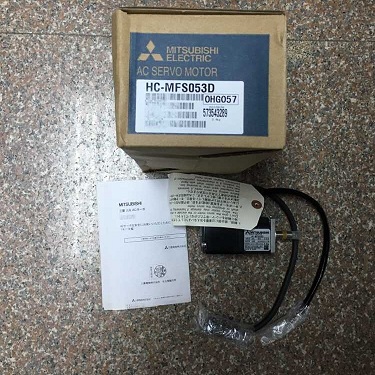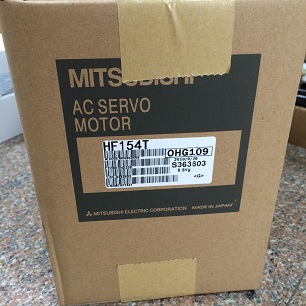Industrial computer debugging installation process description:
First, manually install the Windows XP operating system.
Second, install the motherboard driver and graphics card driver.
Third, install Office2003. (Install as prompted)
Fourth, install the 733 and 724 board drivers.
Fifth, install the scrub card driver.
Sixth, install the printer driver. (Install as prompted)
- Install the mixing station program and debug the software settings. (Install as prompted)
First, the installation of Windows XP operating system:
- Press the Del key when booting to enter the CMOS environment.
- Use the left and right buttons to select Boot and click Enter.
- Use the up and down keys to select Boot Device Priority and click Enter.
- Click the “Enter” button to select the first item “1st Boot Device” and set it to “CD/DVD: SM-SONY…” by using the up and down keys.
- Press “F10” to save and exit, and often press the space bar during the startup process to enter the blue installation interface.
6, according to the prompt to install
Note: During the installation process, you must choose to install the operating system on the C drive. The computer management password does not need to be set.
Second, the motherboard driver, graphics card driver installation steps:
- Insert the CD into the CD-ROM drive and open it in “My Computer”.
- Motherboard: Double-click the “drivers” folder → Double-click the “inf” folder → double-click “setup” to install the motherboard driver.
- Follow the prompts to install and restart your computer.
- Graphics card: After restarting, open the CD, double-click the “drivers” folder → double-click the “vga” folder → double-click the “win2k-xp” light blue icon to install the graphics driver.
- Sound card: Double-click the “ALC655” folder in the “drivers” folder → double-click wdm → double-click setup → follow the prompts to install.
- NIC: Double-click “I82562” in the “drivers” folder → double-click “win2000XP” → double-click “pro2kxpm” → Install software to complete the installation and exit.
Third, 733 and 724 board driver installation:
- Put the disc in and click “CONTINUE”
- Click on “Installation”
- Click on the second item “Individual Drives” → select the second item “ISA Series”
- After selecting “PCL-724” on the interface, it will be automatically installed.
- After the installation is complete, automatically return to the previous interface, and then select “PCL-733”. After the installation is completed, click “Back” twice to return to the second interface.
- Click to select the first item “Advantech Device Manager” to add the board.
- After the “advantech setup” window appears, click next→Yes→Next→Next→select “install Chinese manual”, then click Next→Next.
- When the “Device Manager” window appears, double-click the “Advantech Device Manager” icon.
- Select PCL-733 and click Add to add it.
- Set the Base Address to the default value of 300 and click OK.